{ How To Install Cookies Manager+ 1.5.2 }
| Section 0. Background Information |
- What is Cookies Manager+?
- Cookies manager to view, edit and create new cookies. It also shows extra information about cookies, allows edit multiple cookies at once and backup/restore them.
- In future labs, we will use Cookies Manager to help simulate a man-in-the-middle attack.
- Pre-Requisite Lab
- BackTrack: Lesson 1: Installing BackTrack 5
- Note: This is not absolutely necessary, but if you are a computer security student or professional, you should have a BackTrack VM.
- Lab Notes
- In this lab we will do the following:
- Install Cookies Manager+ 1.5.2.
| Section 1. Configure BackTrack Virtual Machine Settings |
- Edit the BackTrack5R1 VM
- Instructions:
- Select BackTrack5R1 VM
- Click Edit virtual machine settings
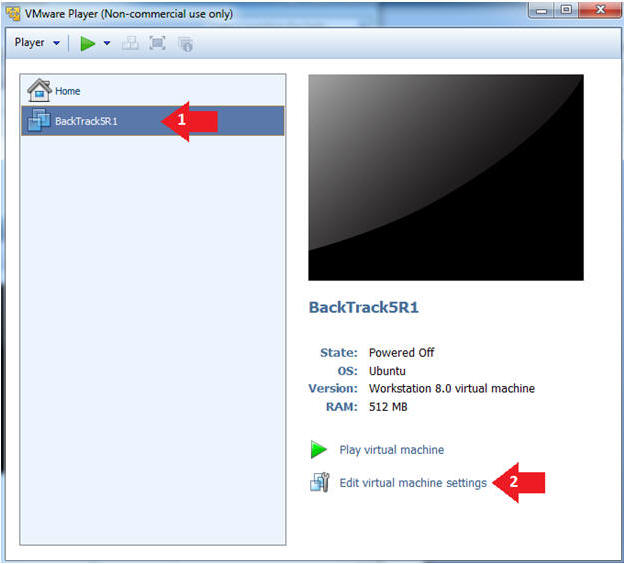
- Edit Virtual Machine Settings
- Instructions:
- Click on Network Adapter
- Click on the Bridged Radio button
- Click on the OK Button
| Section 2. Play and Login to BackTrack |
- Play the BackTrack5R1 VM
- Instructions:
- Click on the BackTrack5R1 VM
- Click on Play virtual machine
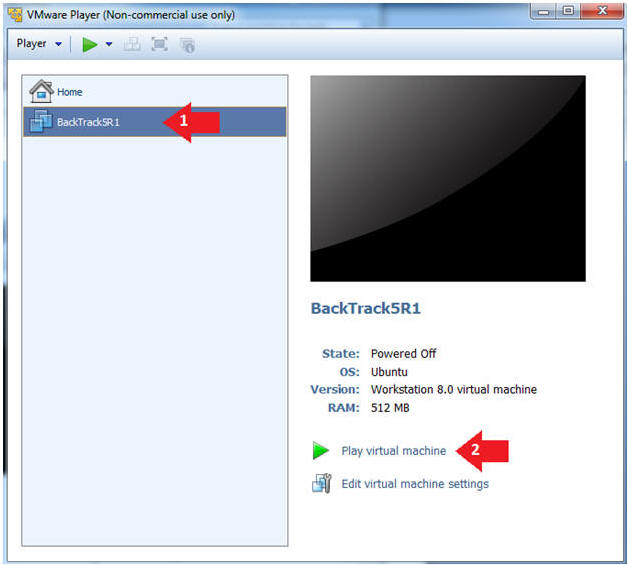
- Login to BackTrack
- Instructions:
- Login: root
- Password: toor or <whatever you changed it to>.
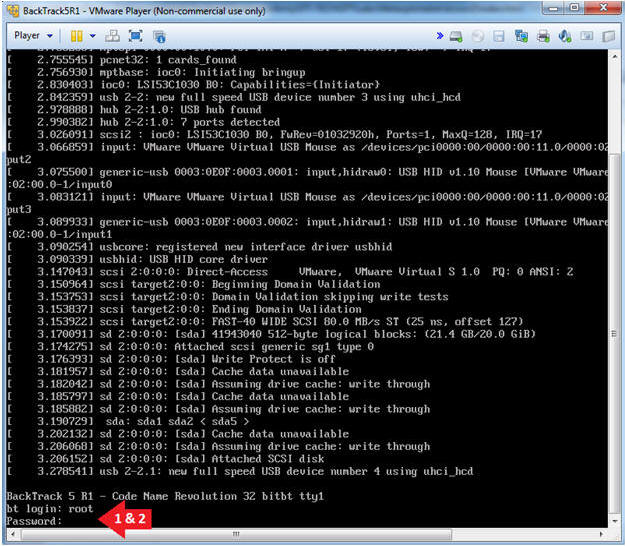
- Bring up the GNOME
- Instructions:
- Type startx
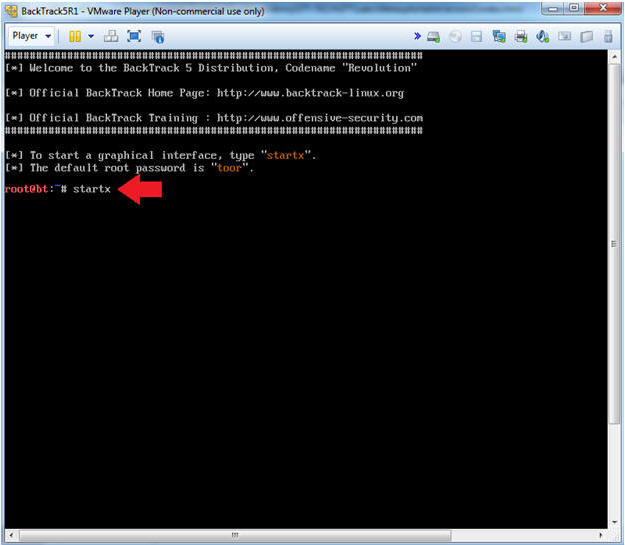
| Section 3. Open Console Terminal and Retrieve IP Address |
- On BackTrack, Start up a terminal window
- Instructions:
- Click on the Terminal Window
- Obtain the IP Address
- Instructions:
- ifconfig -a
- Note(FYI):
- My IP address 192.168.1.109.
- In your case, it will probably be different.
- This is the machine that will be use to attack the victim machine (Metasploitable).
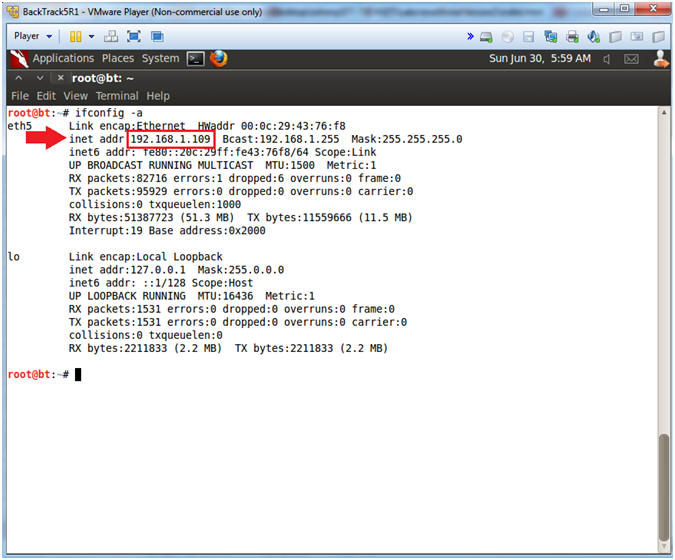
| Section 4. Install Cookies Manager+ |
- On BackTrack, Open Firefox
- Instructions:
- Click on the Firefox Icon
- Notes (FYI):
- If FireFox Icon does not exist in the Menu Bar Tray, then go to Applications --> Internet --> Firefox Web Browser
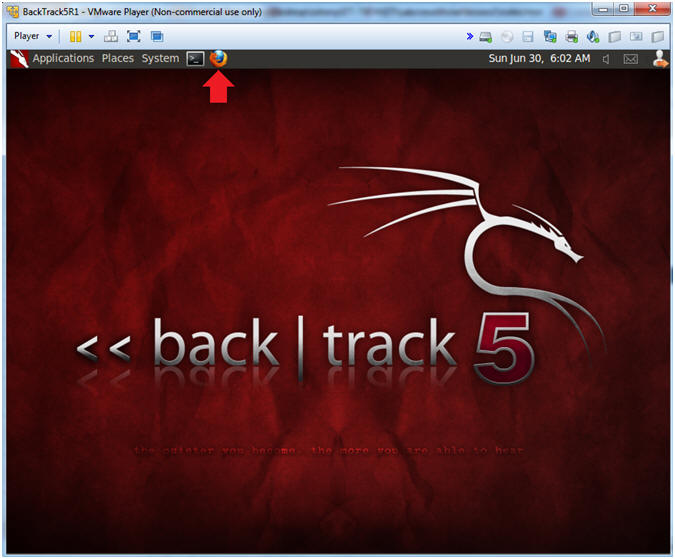
- Go to Add-ons
- Instructions:
- Firefox --> Add-ons
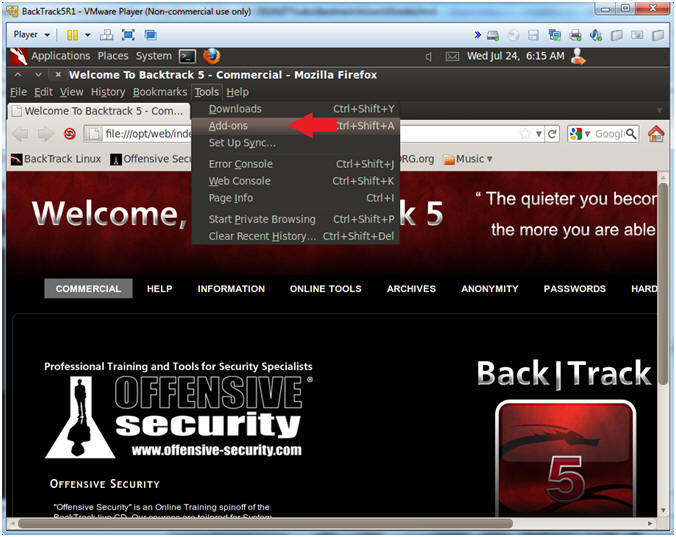
- Search For Firebug
- Instructions:
- Place the string "cookies" in the search box and press enter
- Click on the Cookies Manager+ Install Button
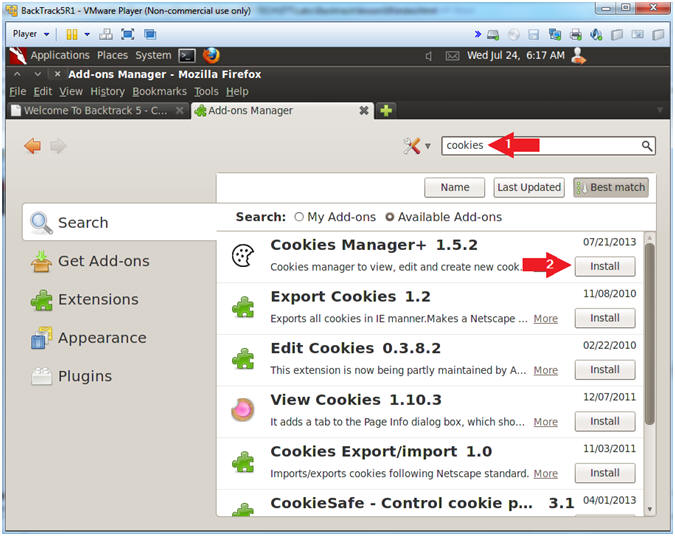
- Restart Firefox
- Instructions:
- Click Restart now
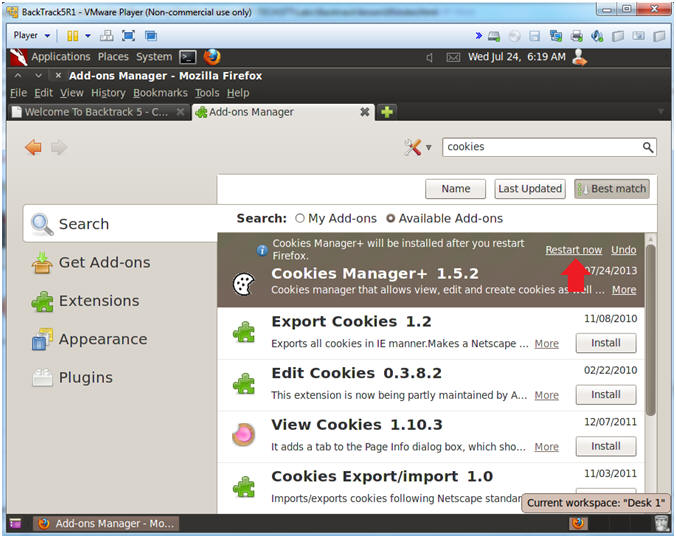
- Proof of Lab
- Instructions:
- find /root/.mozilla/firefox/*/extensions/*/defaults/preferences/* -name "*.js" | grep cookie
- date
- echo "Your Name"
- Replace the string "Your Name" with your actual name.
- e.g., echo "John Gray"
- Proof of Lab Instructions:
- Do a PrtScn
- Paste into a word document
- Upload to website www.antoanthongtin.edu.vn
-
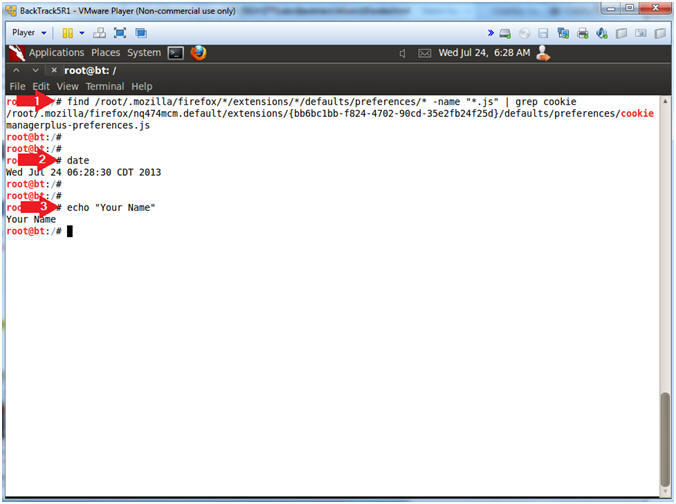
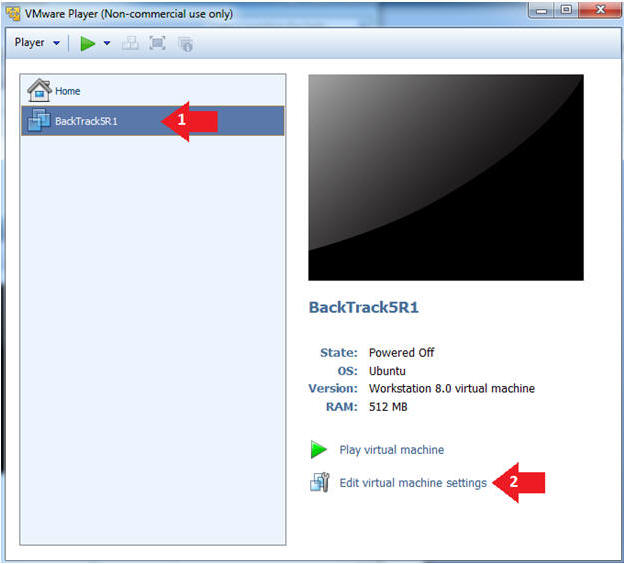
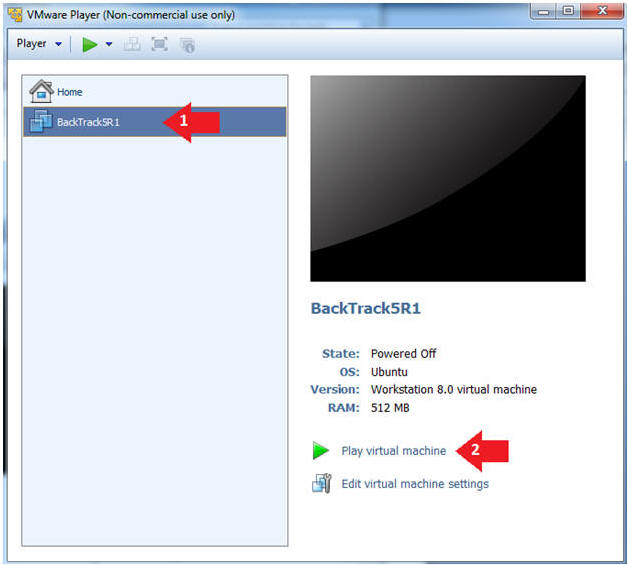
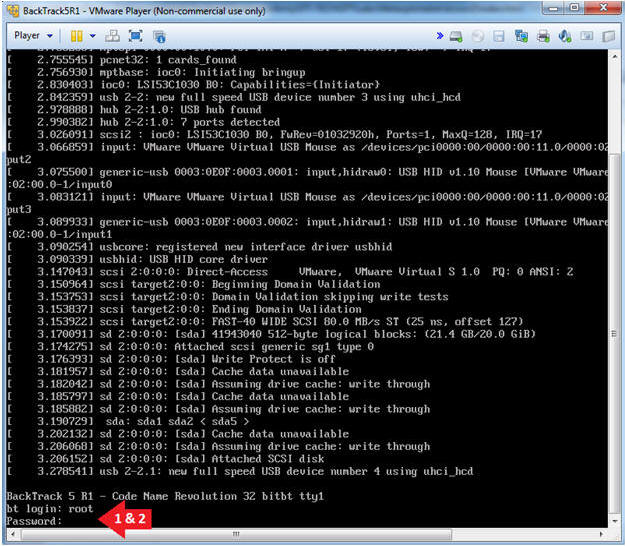
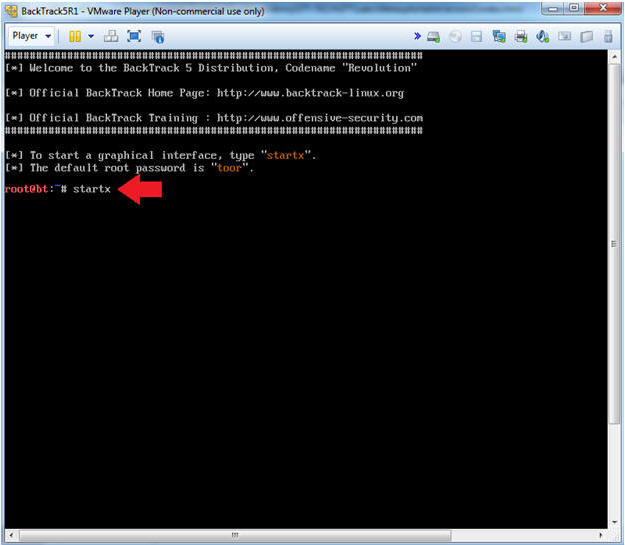
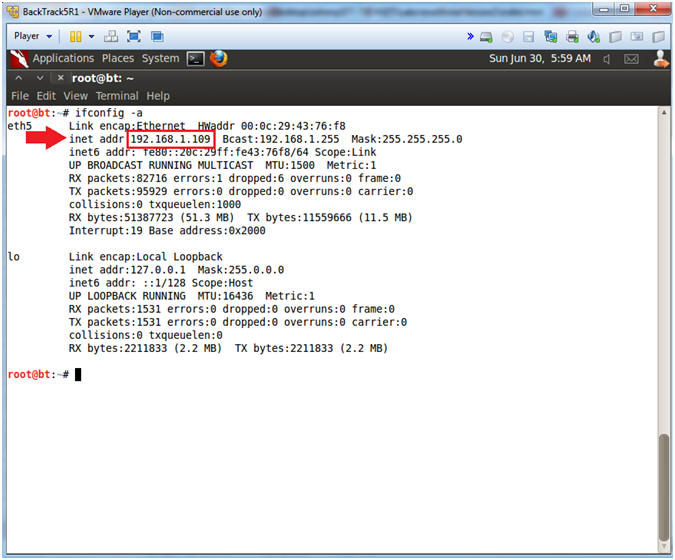
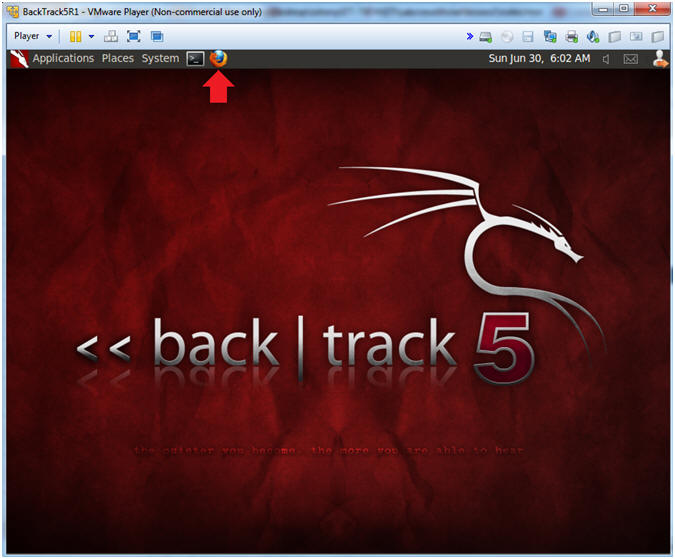
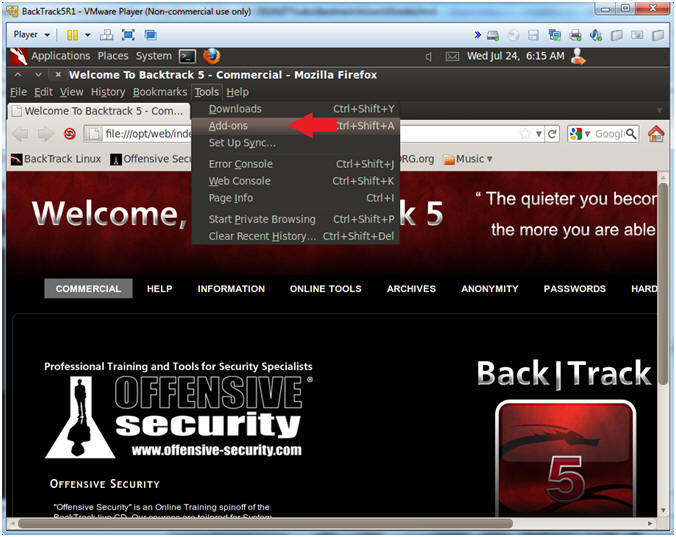
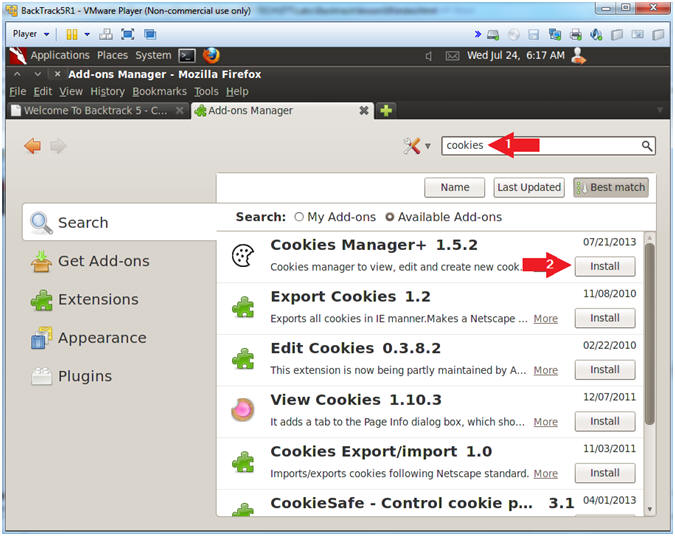
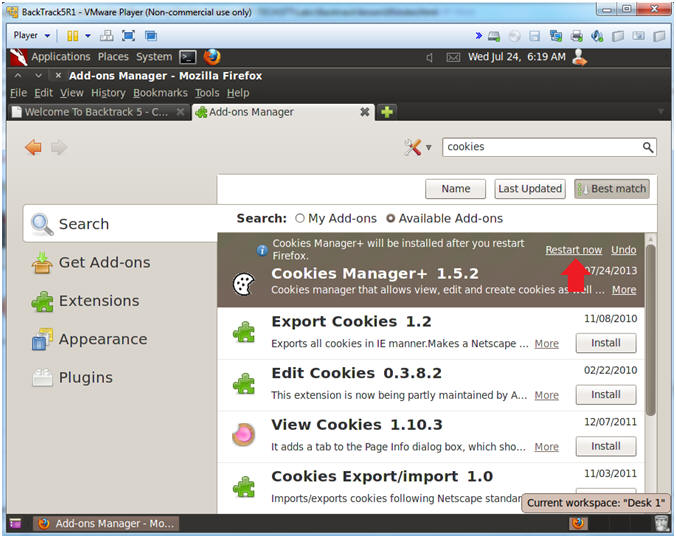
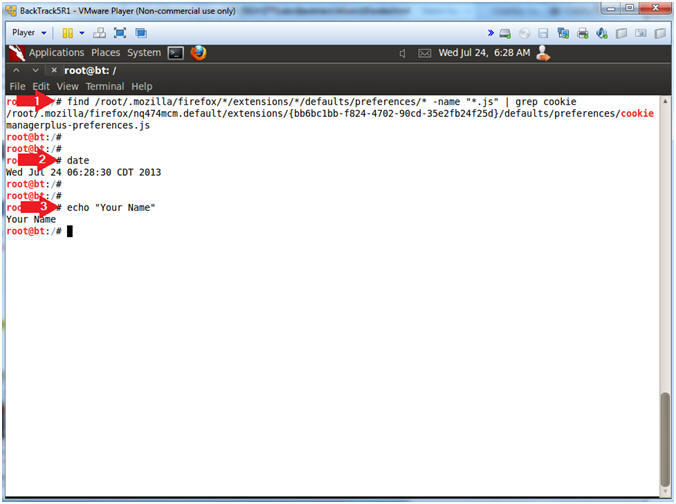
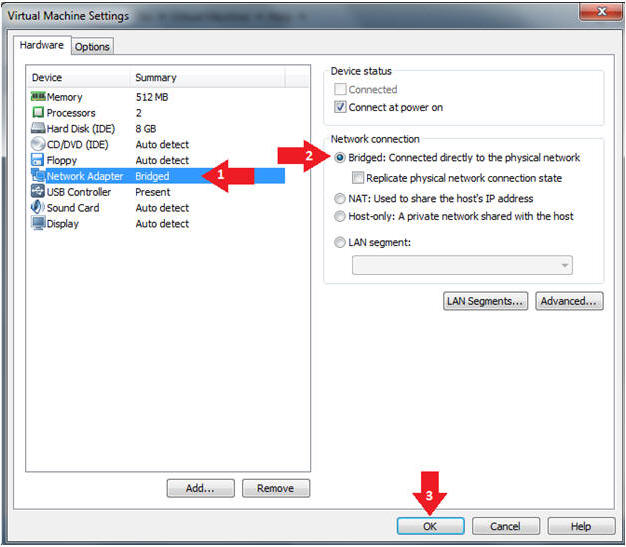
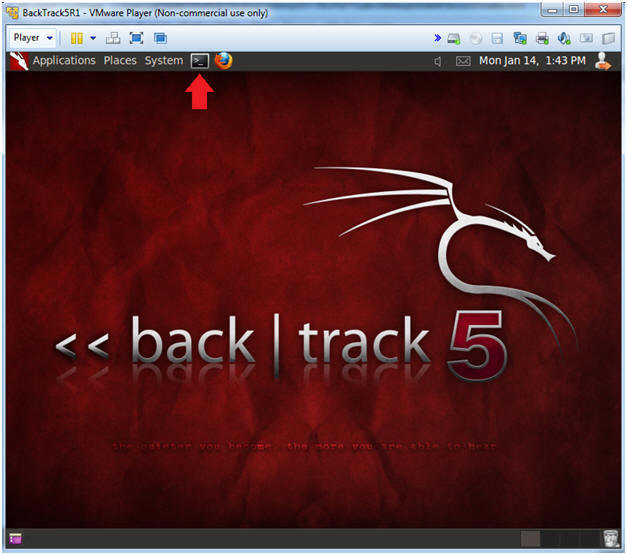
Không có nhận xét nào:
Đăng nhận xét