| Section 0. Background Information |
- Spybot - Search and Destroy
- Spybot Search & Destroy (S&D) is a spyware and adware removal computer program compatible with Microsoft Windows. It scans the computer hard disk and/or RAM for malicious software.
- Spyware silently tracks your Internet activity to create your profile.
- This information can then be used by marketing and advertising companies.
- Spybot � Search & Destroy detects and removes spyware, a kind of threat not always detected by anti-virus applications.
- Lab Notes
- In this lab we will do the following:
- Download Spybot - Search and Destroy
- Install Spybot - Search and Destroy
- Update the Spybot - Search and Destroy
- Run Spybot - Search and Destroy
- In this lab we will do the following:
| Section 1. Start your Windows 7 VM |
- Edit Virtual Machine Settings
- Instructions:
- Click on Windows 7
- Click on Edit virtual machine
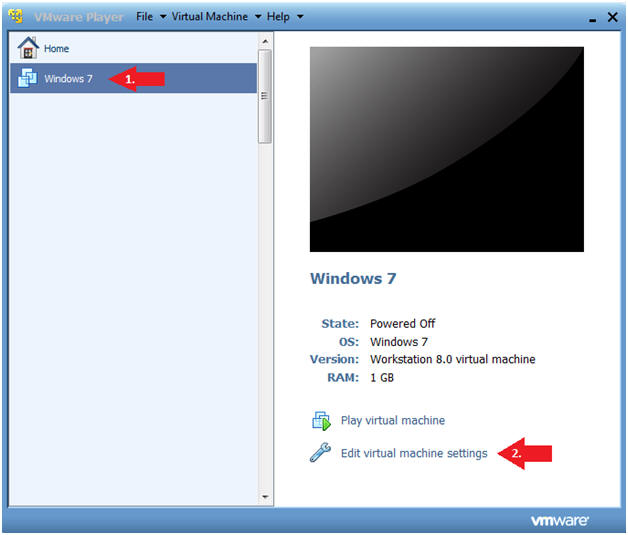
- Instructions:
- Configure Network Adapter
- Instructions
- Select Network Adapter
- Click the radio button "Bridged: Connected directly to the physical network."
- Click the Okay button
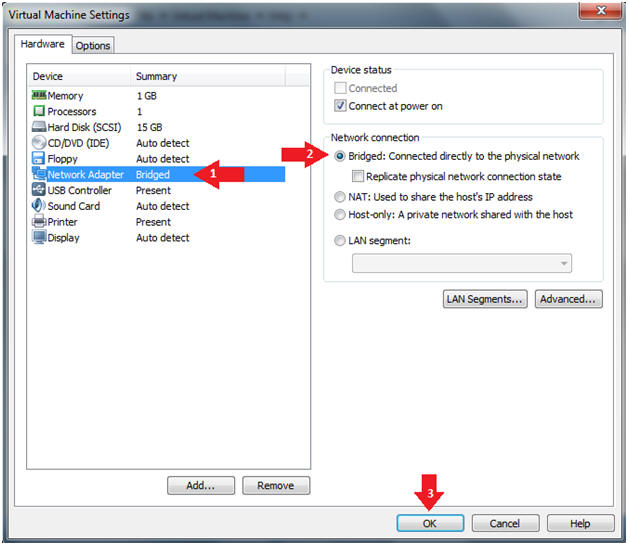
- Instructions
- Start Windows 7
- Instructions:
- Click on Windows 7
- Click on Play virtual machine
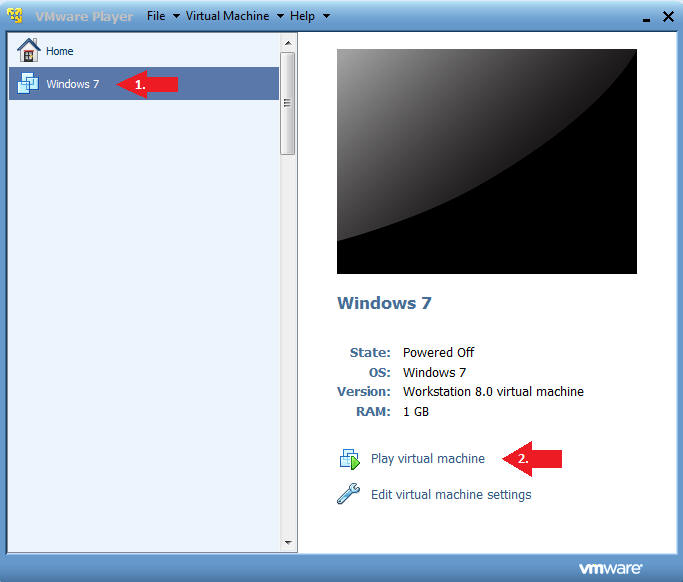
- Instructions:
| Section 2. Login to Windows 7 |
- Login
- Instructions:
- Enter Password
- Click the Blue Arrow
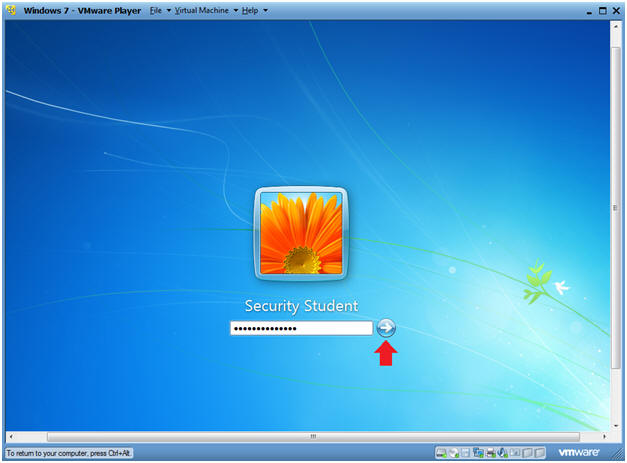
- Instructions:
| Section 3. Verify you have a Network IP Address |
- Bring up Command Prompt
- Instructions:
- Start --> Command Prompt
-
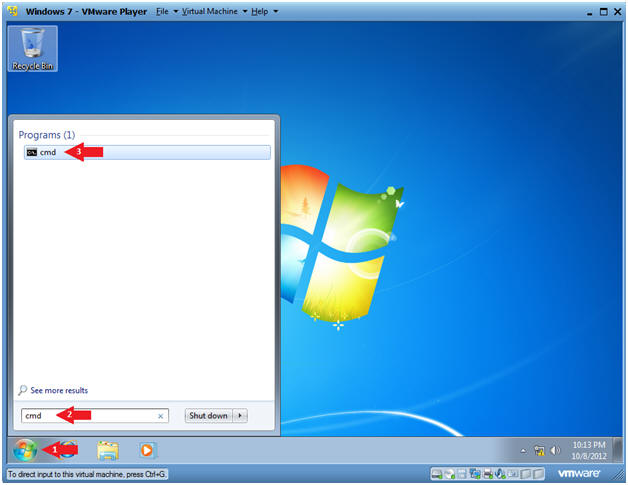
- Instructions:
- Verify IP Address
- Instructions:
- ipconfig
- Notes:
- In my case, my IP Address is 192.168.1.105.
- In your case, your IP Address will be different.
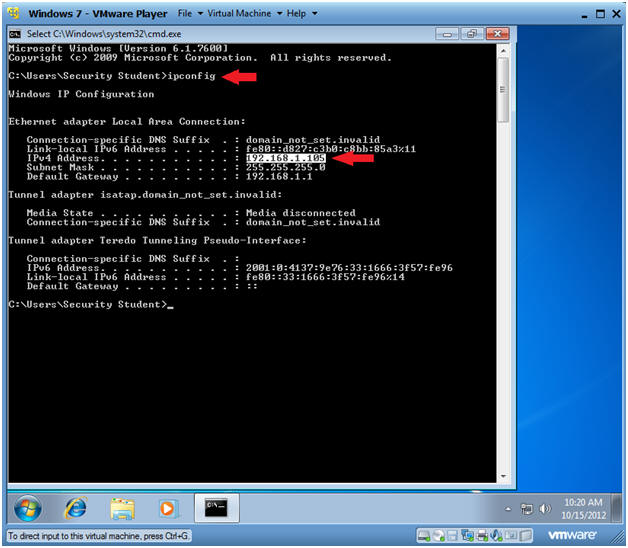
- Instructions:
| Section 4. Install Spybot Search and Destroy |
- Bring up Command Prompt
- Instructions:
- Start --> Command Prompt
-
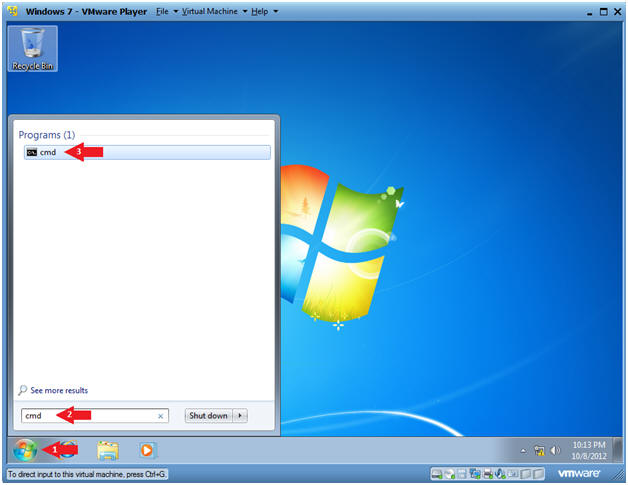
- Instructions:
- Open Internet Explorer
- Instructions:
- Click the Start Button
- Type "Internet Explorer" in the search box
- Click on Internet Explorer
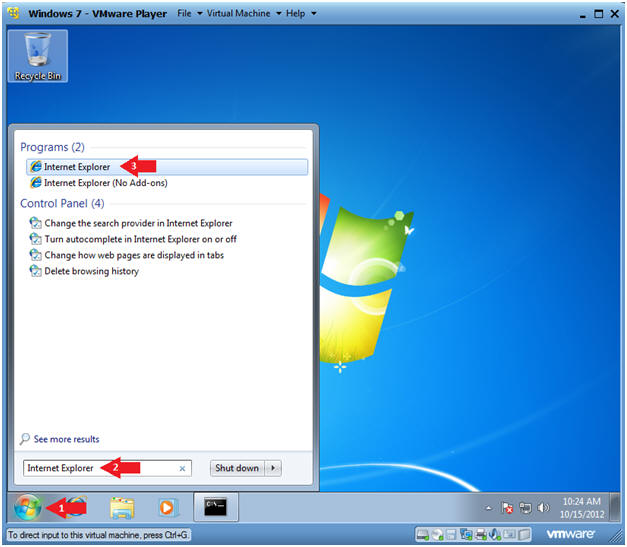
- Instructions:
- Go to the AVG Download Site
- Instructions:
- Paste the following website address in the URI box.
- http://www.safer-networking.org/spybots-own-mirror-1/
- Click the Download Button
- Paste the following website address in the URI box.
- Instructions:
- File Download
- Instructions:
- Click Run
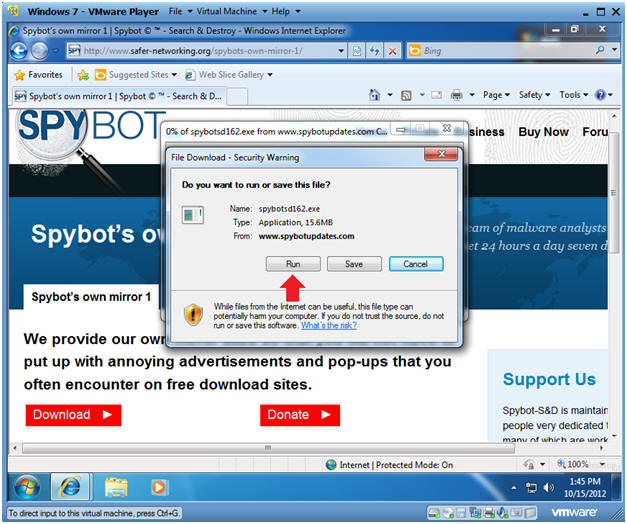
- Instructions:
- Do you want to run this software?
- Instructions:
- Click Run
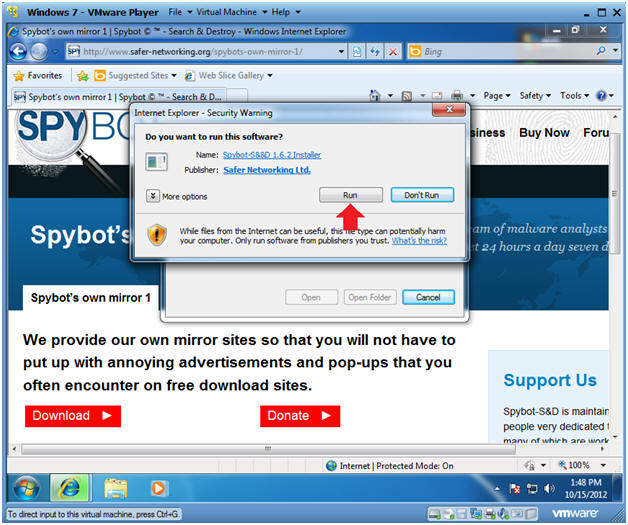
- Instructions:
- User Account Control
- Instructions:
- Click Yes
- Instructions:
- Select Setup Language
- Instructions:
- Please select your language: English
- Click OK
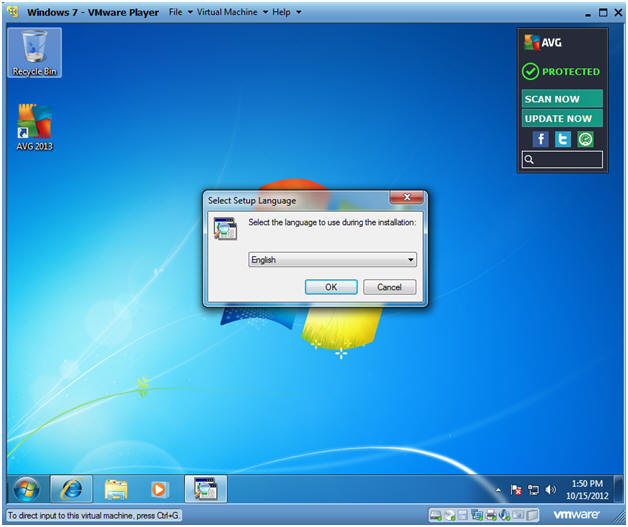
- Instructions:
- Setup - Spybot - Search and Destroy
- Instructions:
- Click Next
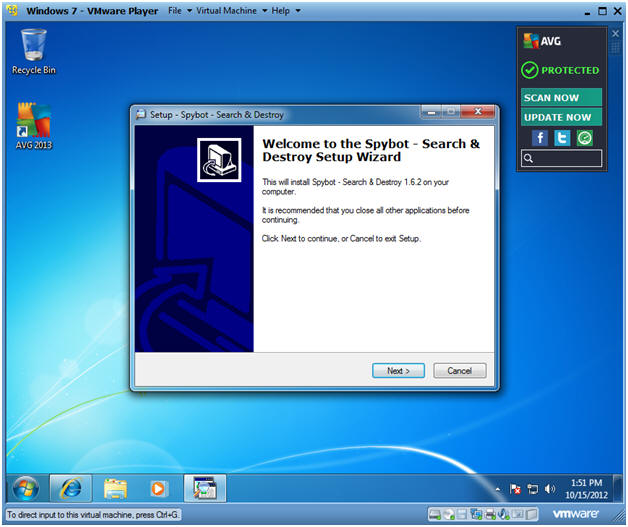
- Instructions:
- License Agreement
- Instructions:
- Click I accept the agreement
- Click Next

- Instructions:
- Set Installation Folder
- Instructions:
- Click Next
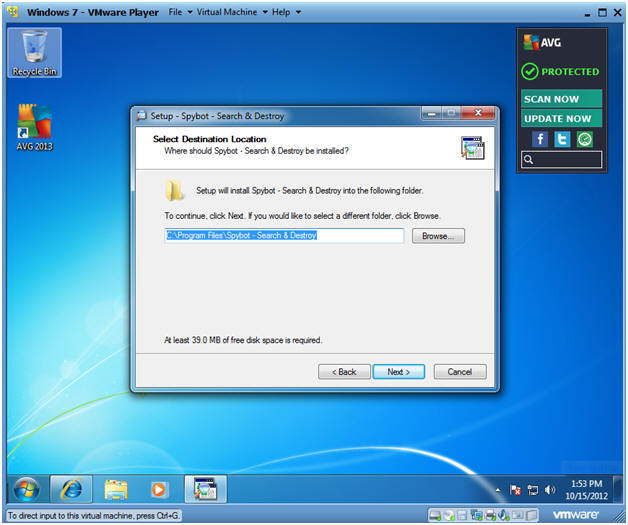
- Instructions:
- Select Components
- Instructions:
- Select Next
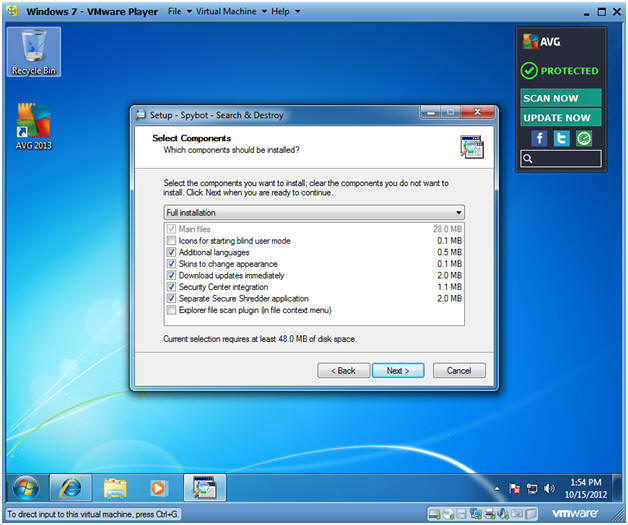
- Instructions:
- Select Start Menu Folder
- Instructions:
- Select Next
- Instructions:
- Select Additional Tasks
- Instructions:
- Click all check boxes
- Click Next
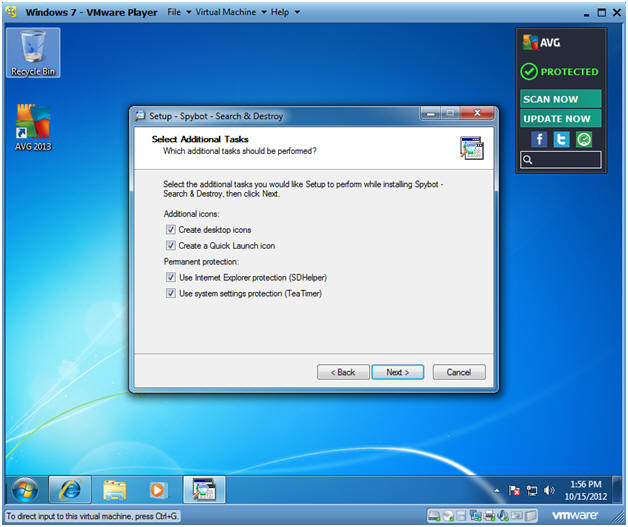
- Instructions:
- Ready to Install
- Instructions:
- Click Install
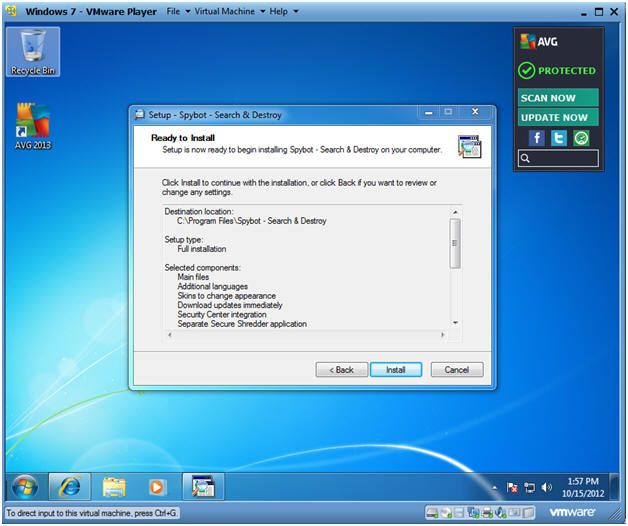
- Instructions:
- Download
- Note:
- Basically, you will see the standard download and installation process.
- Continue to next step.
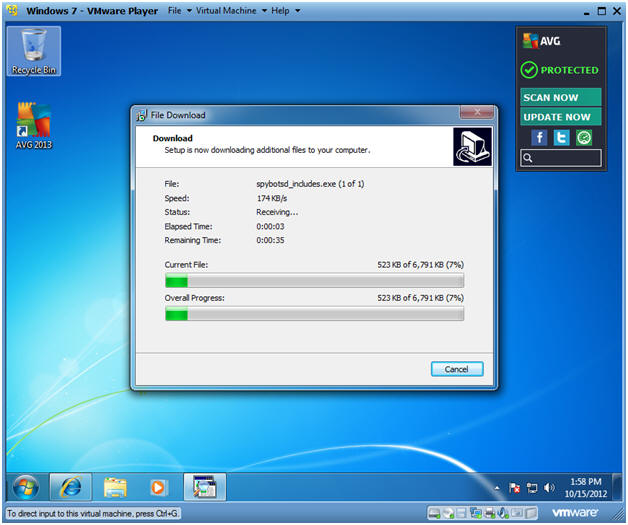
- Note:
- Completing Spybot Installation
- Instructions:
- Uncheck "Run SpybotSD.exe"
- Check the remaining checkboxes.
- Click Finish
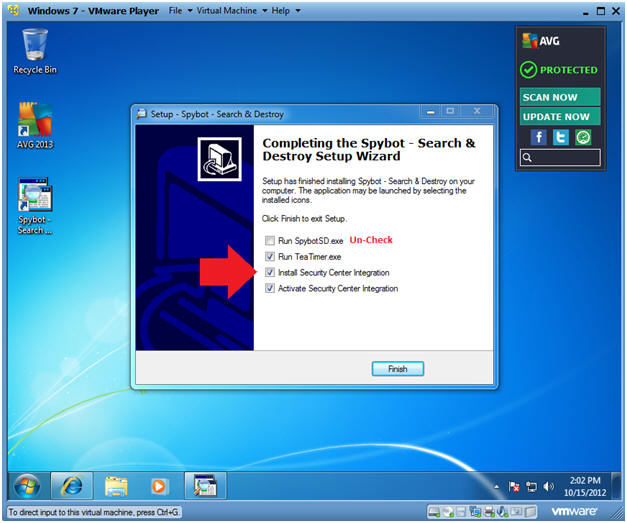
- Instructions:
- User Account Control
- Instructions:
- Select Yes
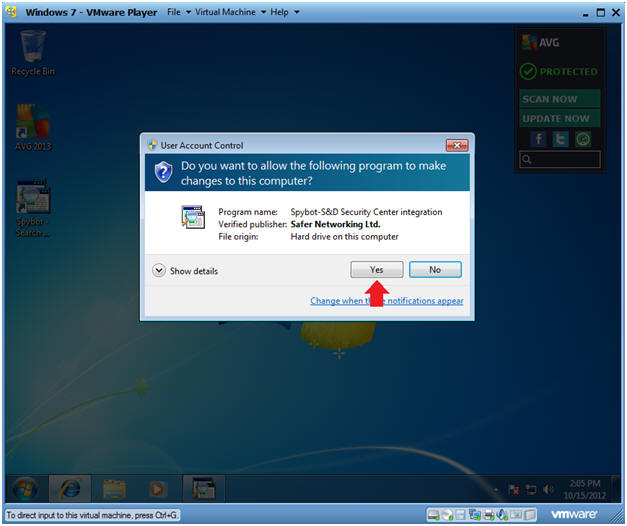
- Instructions:
| Section 5. Backup Registry |
- Your are not fully protected!
- Instructions:
- Click the Spybot desktop icon
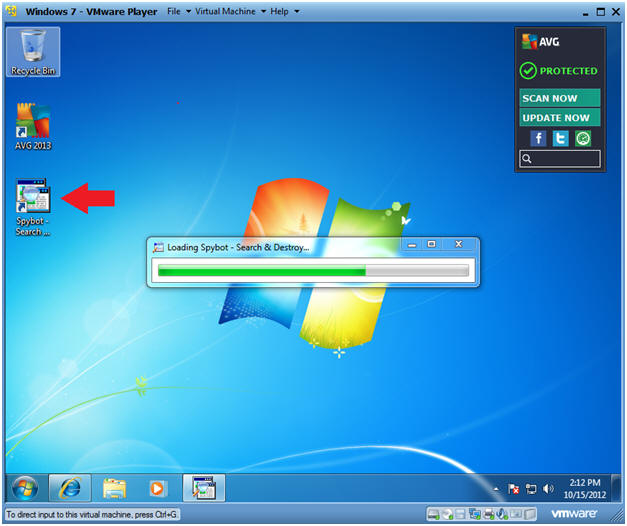
- Instructions:
- Create registry backup
- Instructions:
- Click "Create registry backup" button
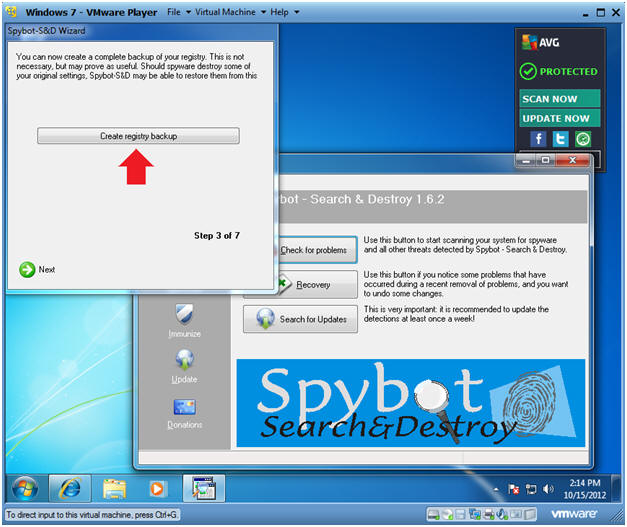
- Instructions:
- Continue
- Instructions:
- Click Next
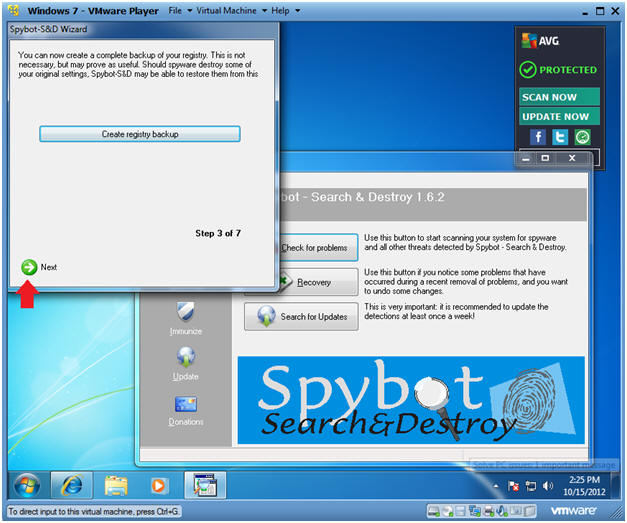
- Instructions:
- Start Using Program
- Instructions:
- Click the "Start using the program" button
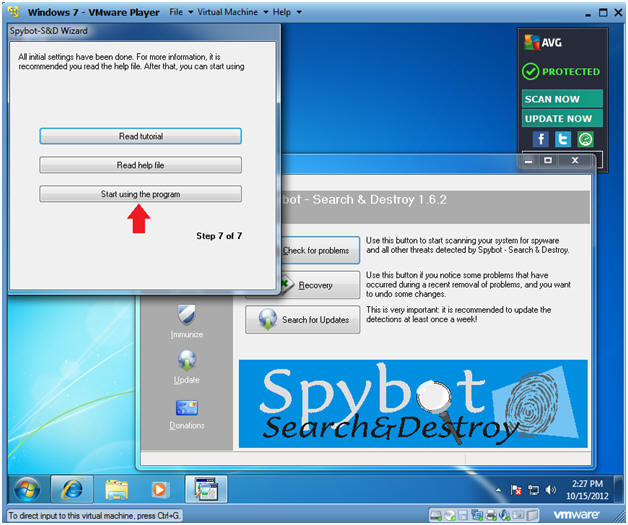
- Instructions:
| Section 6. Update Spybot |
- Update
- Instructions:
- Click Update
- Instructions:
- User Account Control
- Instructions:
- Click Yes
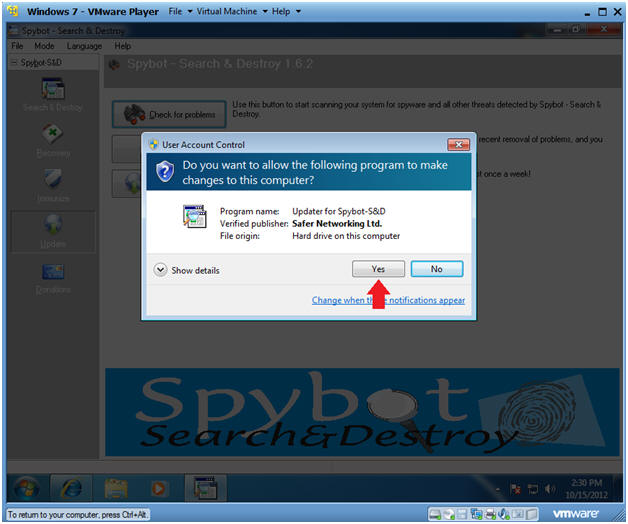
- Instructions:
- Select Updater Mirror
- Instructions:
- Select Mirror
- Select Continue
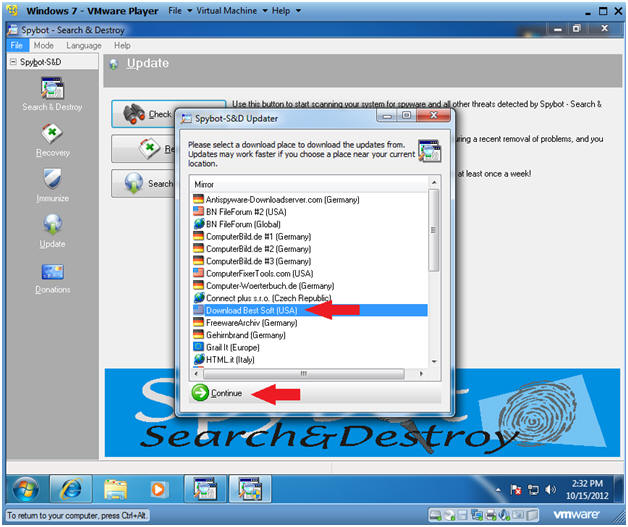
- Instructions:
- Select Important Update Files
- Instructions:
- Select All 3 Important Files
- Click the Download Button
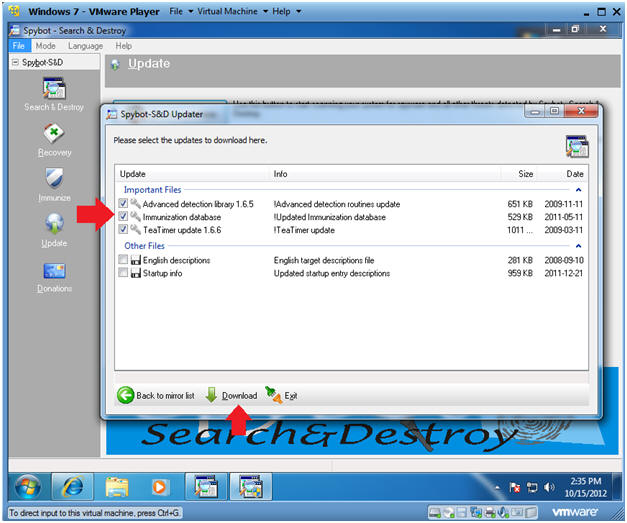
- Instructions:
- Update Complete
- Instructions:
- Notice the 3 check boxes now have green check marks beside them.
- Click the OK Button.
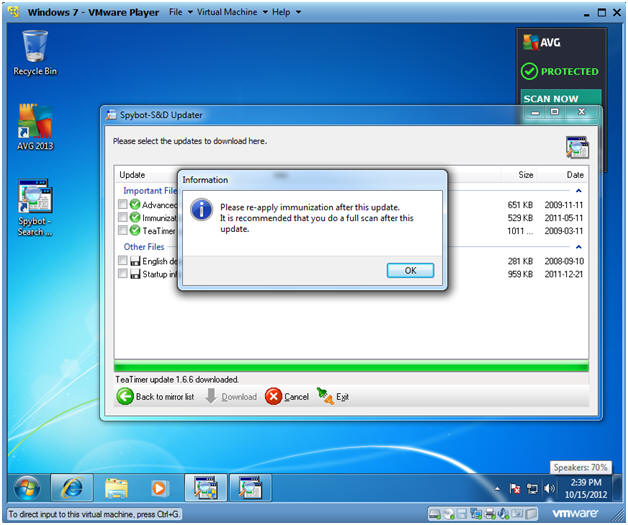
- Instructions:
| Section 7. Run Spybot |
- Run Spybot
- Instructions:
- Click Check for problems
- Instructions:
- Checking for Bots
- Note(fyi):
- In the bottom tray, you can see Spybot is checking for bots.
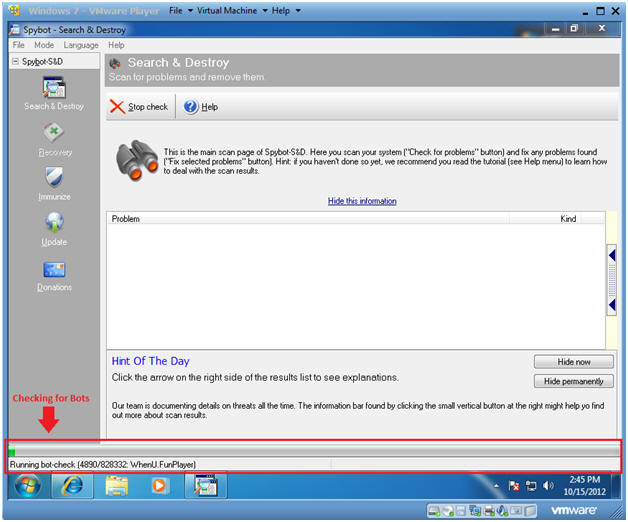
- Note(fyi):
- Analyzing the Results
- Note(fyi):
- Over 800,000 Bots where check.
- In our case, we were clean because we have not really used this machine.
- Typically, Problems will be listed with the opportunity to delete the Internet Garbage.
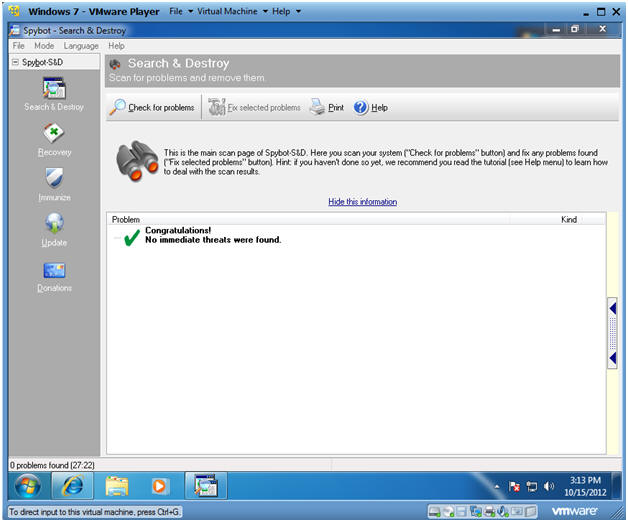
- Note(fyi):
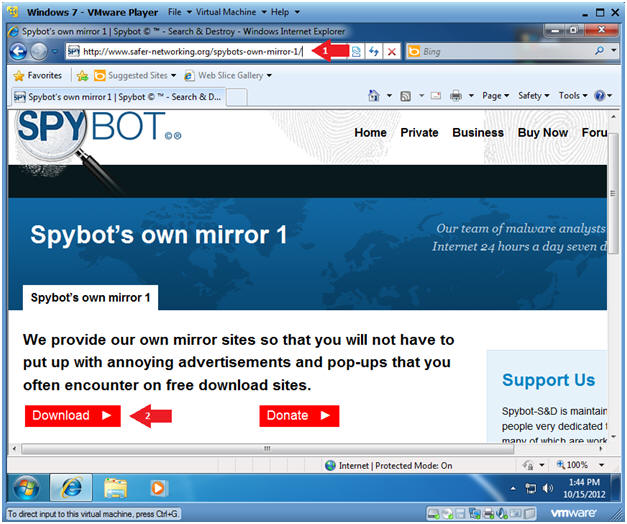
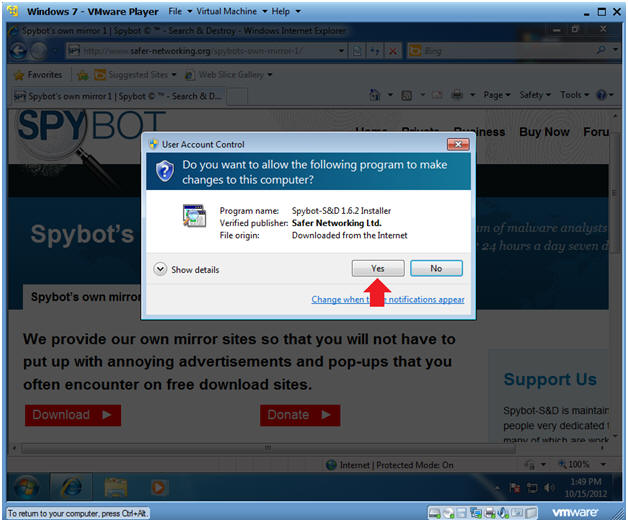
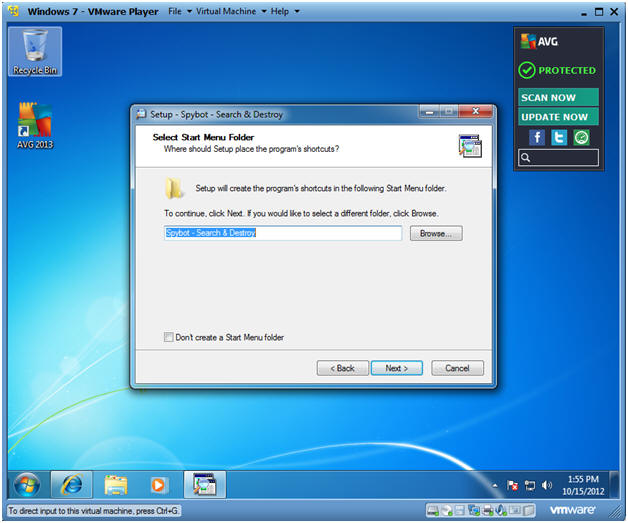
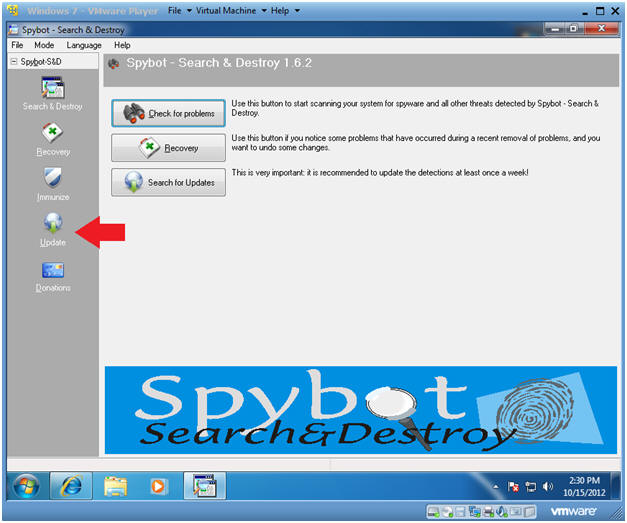
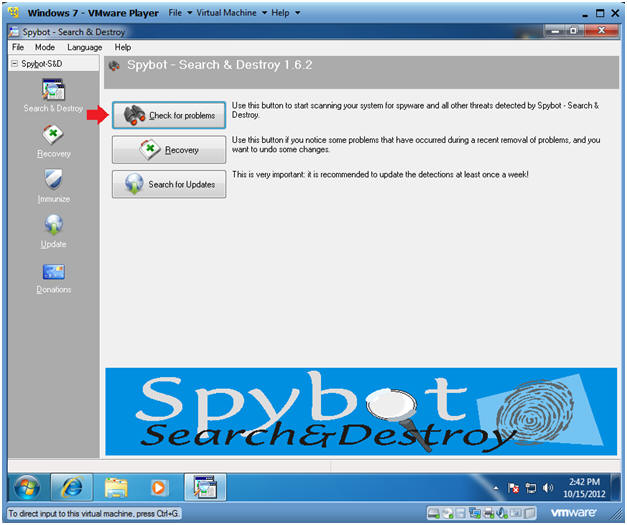
Không có nhận xét nào:
Đăng nhận xét