| Section 0. Background Information |
- AVG AntiVirus
- AVG Technologies provides a number of products from the AVG range, suitable for Windows 2000 onwards. In addition to this, AVG Technologies also provides Linux, FreeBSD, and most recently Mac OS X versions of the software.
- Lab Notes
- In this lab we will do the following:
- Download AVG
- Install AVG
- Update the AVG Scanner
- Scanning the Windows 7 Machine
- In this lab we will do the following:
| Section 1. Start your Windows 7 VM |
- Edit Virtual Machine Settings
- Instructions:
- Click on Windows 7
- Click on Edit virtual machine
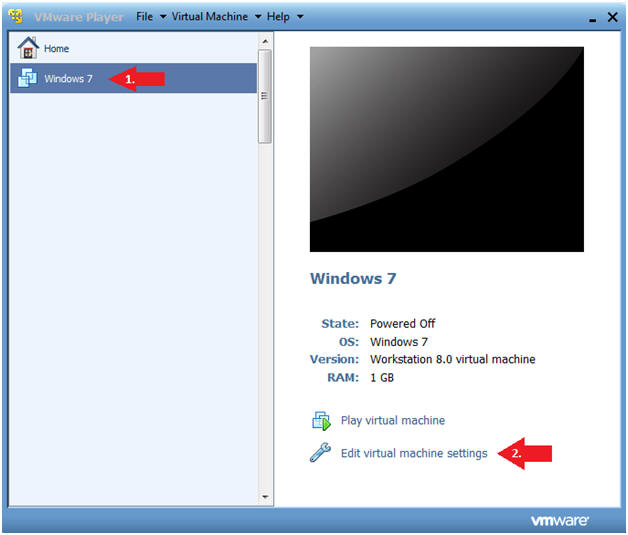
- Instructions:
- Configure Network Adapter
- Instructions
- Select Network Adapter
- Click the radio button "Bridged: Connected directly to the physical network."
- Click the Okay button
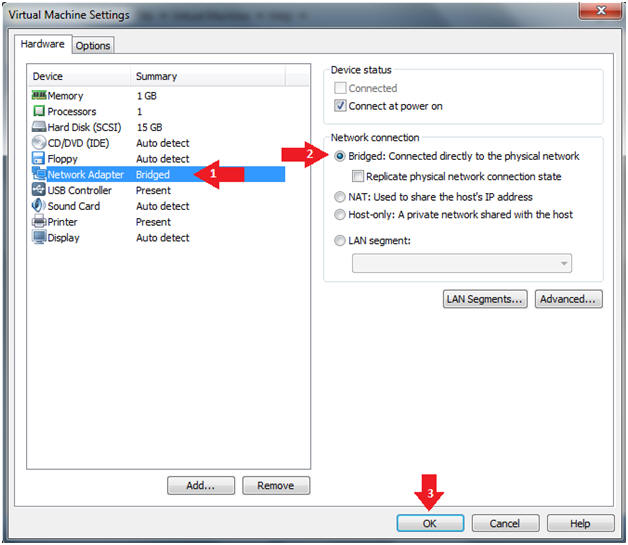
- Instructions
- Start Windows 7
- Instructions:
- Click on Windows 7
- Click on Play virtual machine
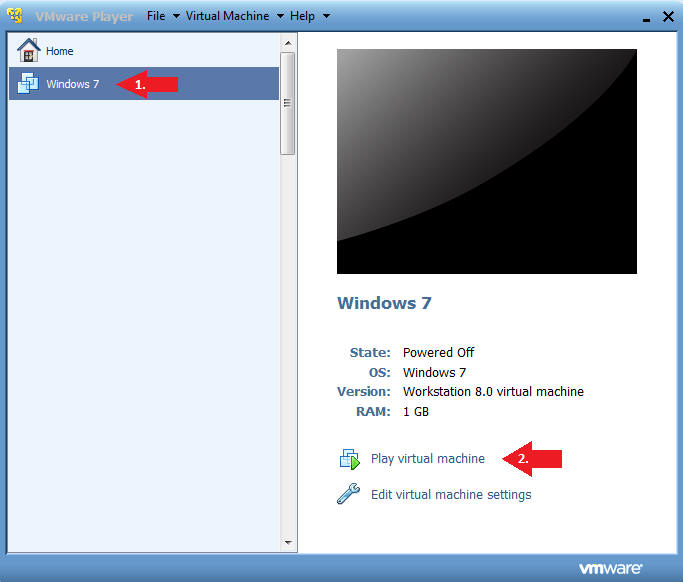
- Instructions:
| Section 2. Login to Windows 7 |
- Login
- Instructions:
- Enter Password
- Click the Blue Arrow
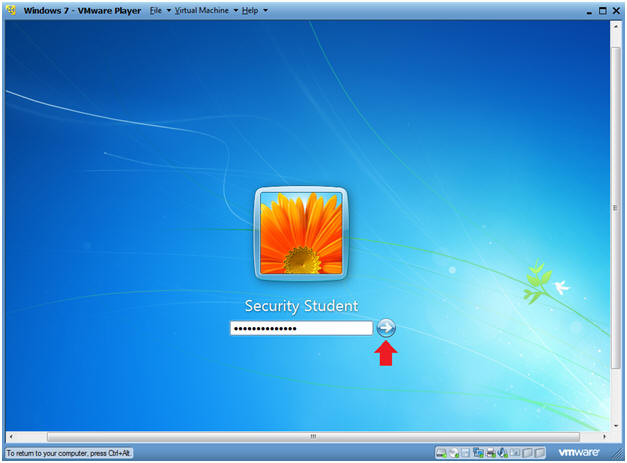
- Instructions:
| Section 3. Verify you have a Network IP Address |
- Bring up Command Prompt
- Instructions:
- Start --> Command Prompt
-
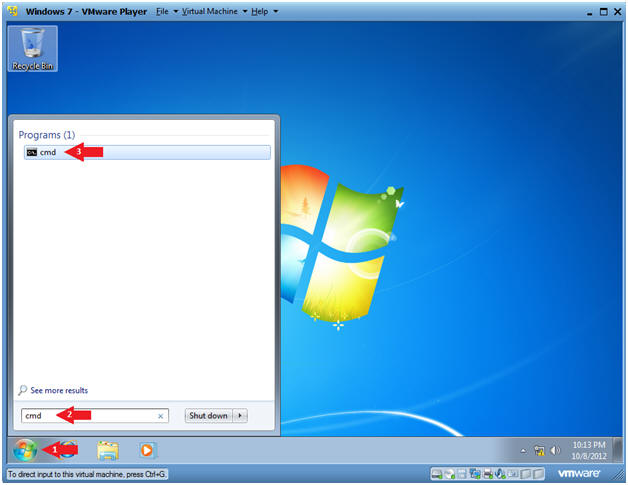
- Instructions:
- Verify IP Address
- Instructions:
- ipconfig
- Notes:
- In my case, my IP Address is 192.168.1.105.
- In your case, your IP Address will be different.
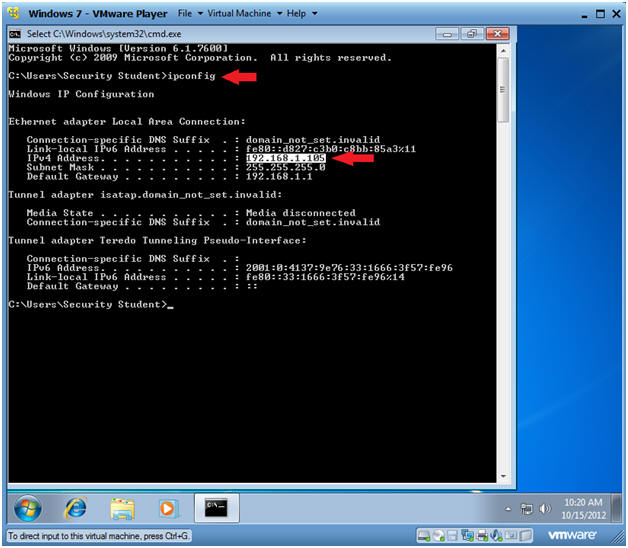
- Instructions:
| Section 4. Install AVG |
- Bring up Command Prompt
- Instructions:
- Start --> Command Prompt
-
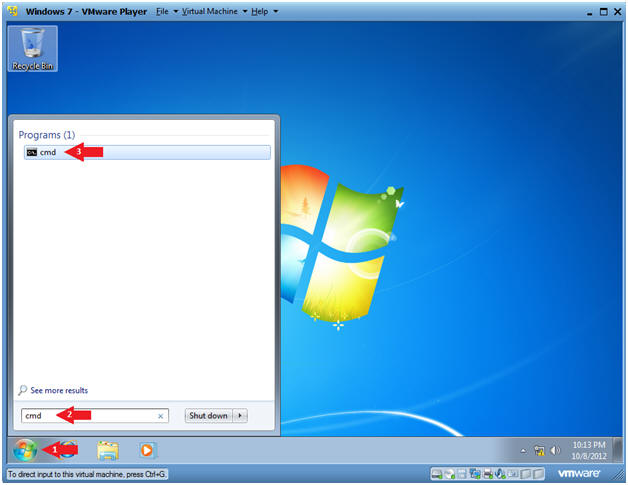
- Instructions:
- Open Internet Explorer
- Instructions:
- Click the Start Button
- Type "Internet Explorer" in the search box
- Click on Internet Explorer
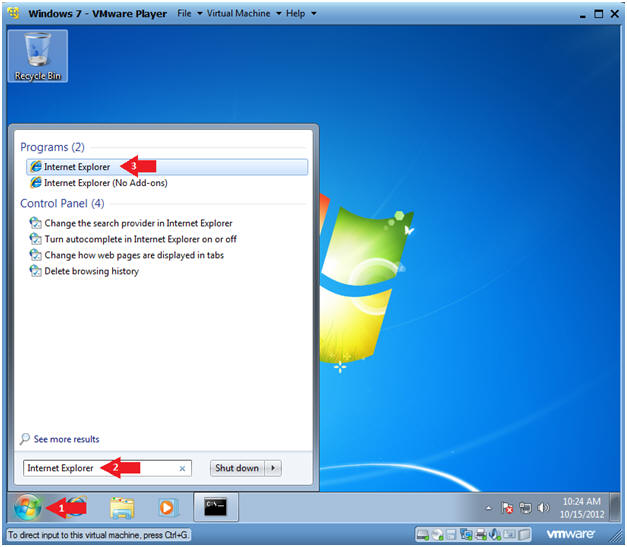
- Instructions:
- Go to the AVG Download Site
- Instructions:
- Paste the following website address in the URI box.
- http://free.avg.com/us-en/free-antivirus-download
- Click the AVG AntiVirus Free 2013 Download Button
- Paste the following website address in the URI box.
- Instructions:
- File Download
- Instructions:
- Click the Green Download Now Button
- Click Run
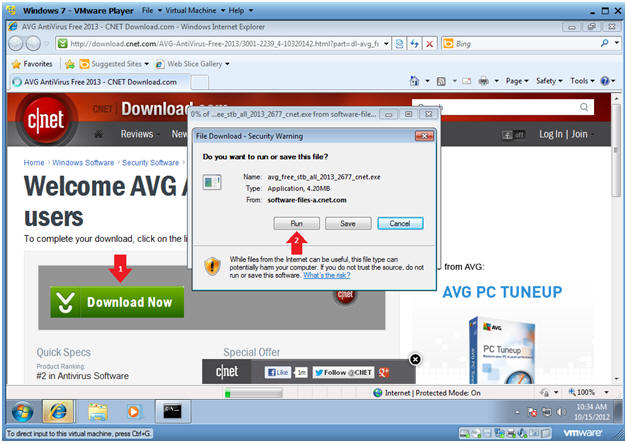
- Instructions:
- User Account Control
- Instructions:
- Click Yes
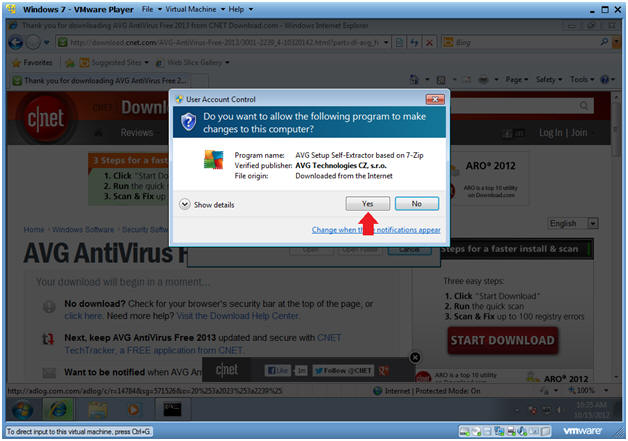
- Instructions:
- Initialization Installation
- Note:
- AVG is just preparing your environment for installation.
- Continue to next step
- Note:
- AVG 2013 Installer
- Instructions:
- Please select your language: English
- Click Next
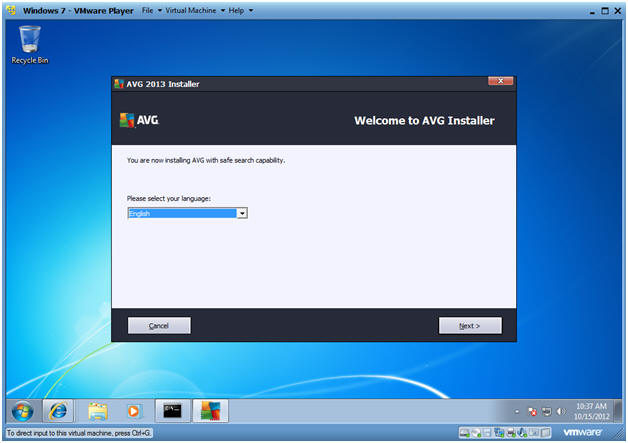
- Instructions:
- AVG Legal Agreement
- Instructions:
- Click Accept
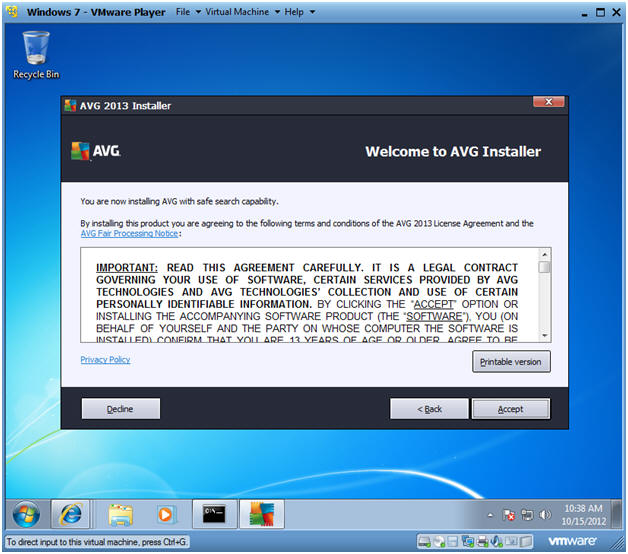
- Instructions:
- Select your product
- Instructions:
- Click the Basic Protection radio button
- Click Next
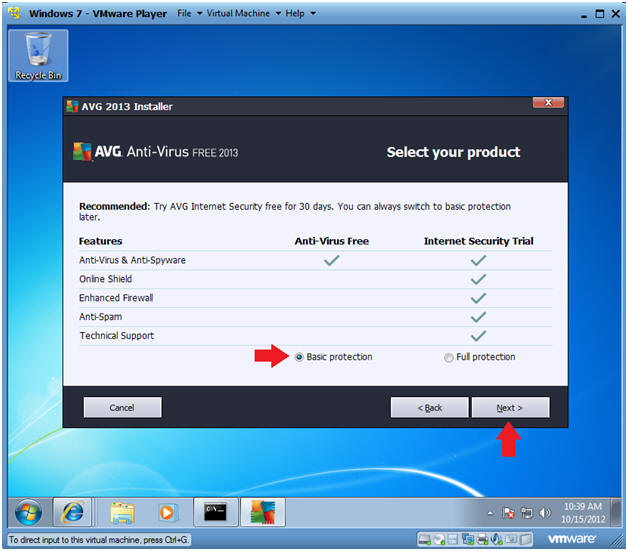
- Instructions:
- Select type of installation
- Instructions:
- Click the Express Install
- Click Next
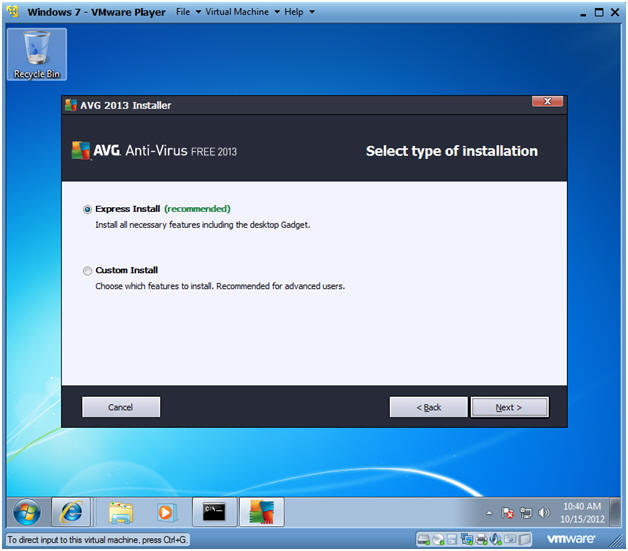
- Instructions:
- Install AVG Security Toolbar
- Instructions:
- Uncheck both checkboxes
- Select Next
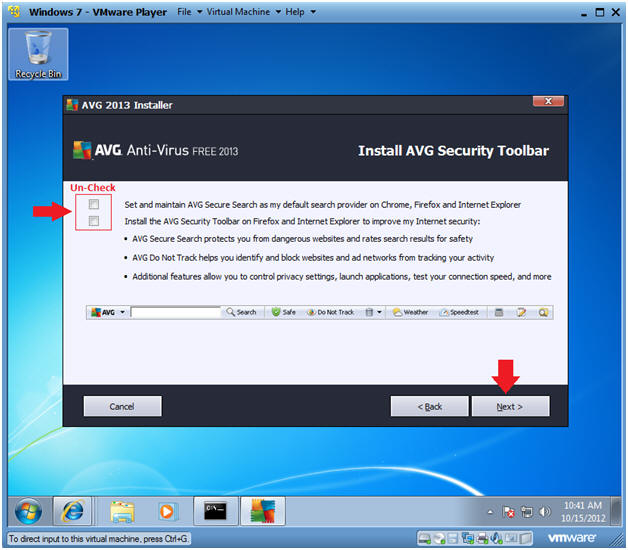
- Instructions:
- Install Progress
- Note:
- Basically, you will just wait until you get the standard completion messages.
- Continue to Next Step.
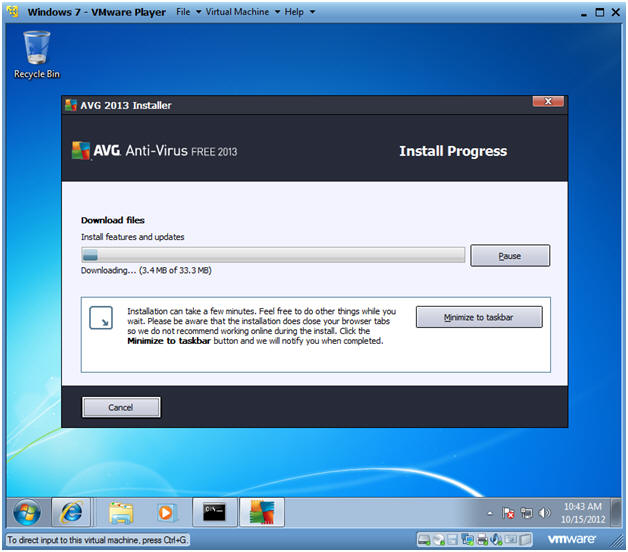
- Note:
- Congratulations
- Instructions:
- It is NOT necessary to supply information.
- Uncheck the check box.
- Click Finish
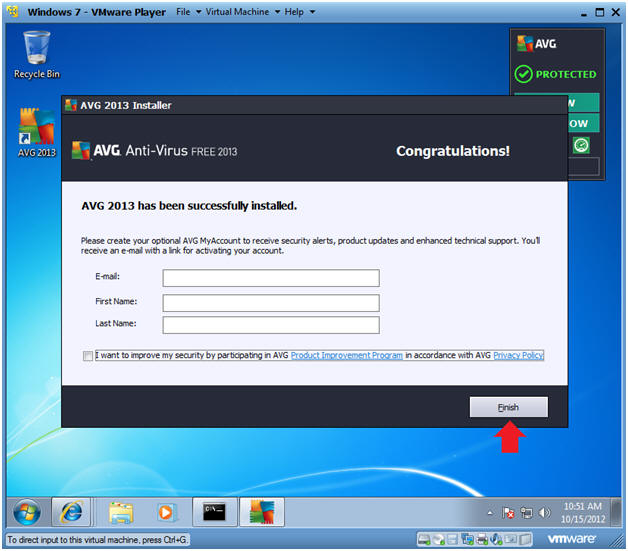
- Instructions:
| Section 5. Update AVG Definitions |
- Your are not fully protected!
- Instructions:
- Click the "Click to fix it"
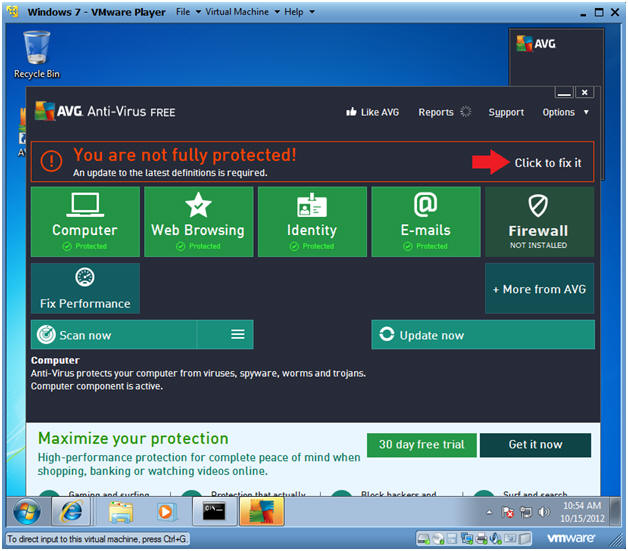
- Instructions:
- User Account Control
- Instructions:
- Click Yes
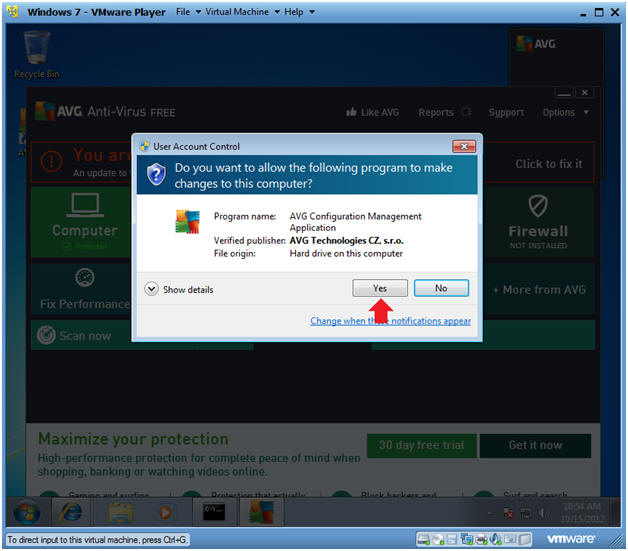
- Instructions:
- Update Completed Successfully
- Note:
- In the low right corner you should see the message "Update Completed Successfully."
- Continue to Next Step.
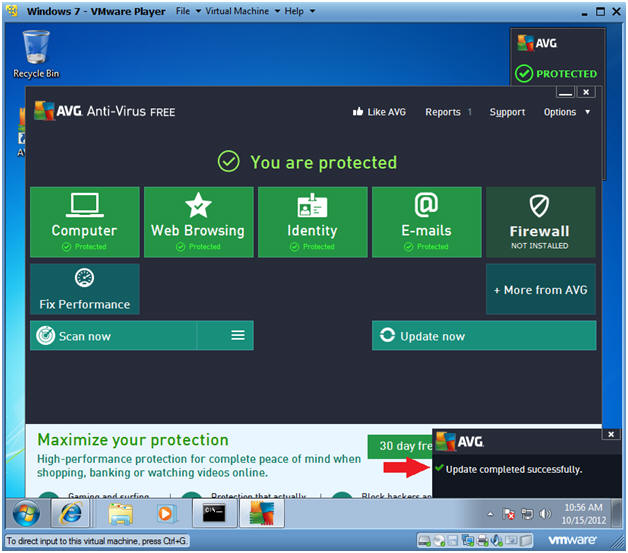
- Note:
| Section 6. Scan System |
- Scan Now
- Instructions:
- Click Scan Now
- Instructions:
- Scanning
- Note:
- You should see that your system is being scanned.
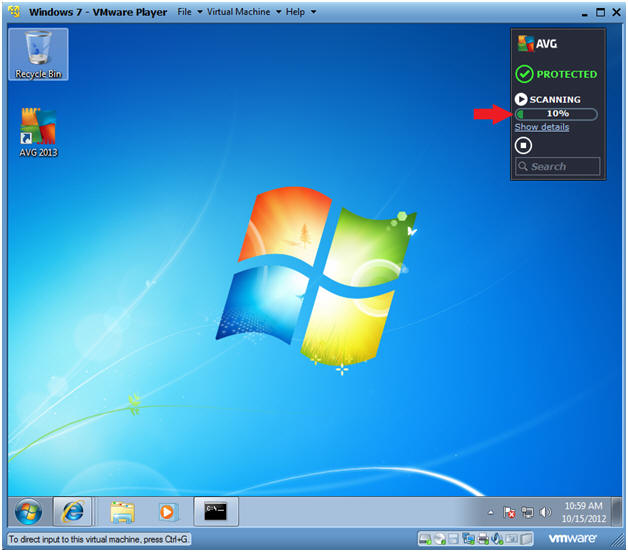
- Note:
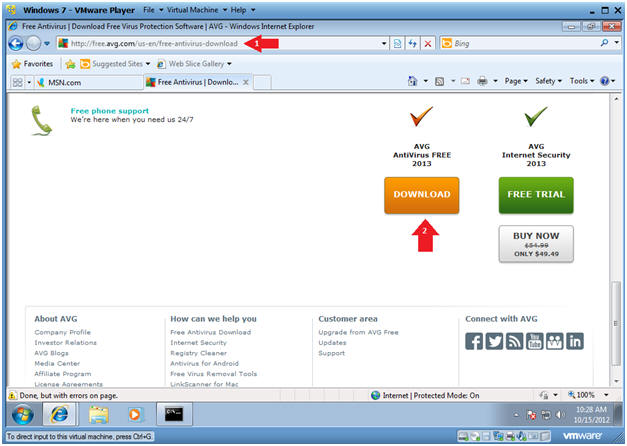
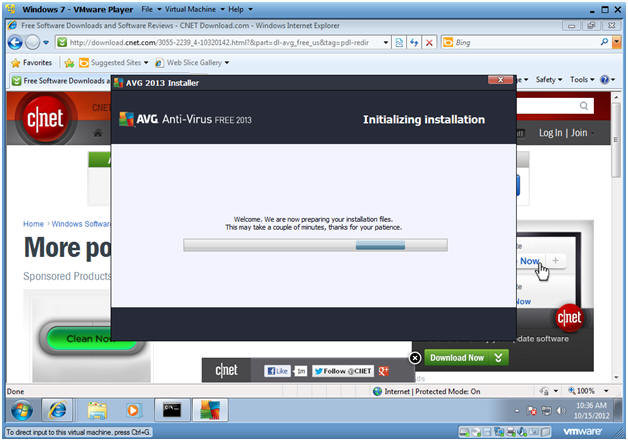
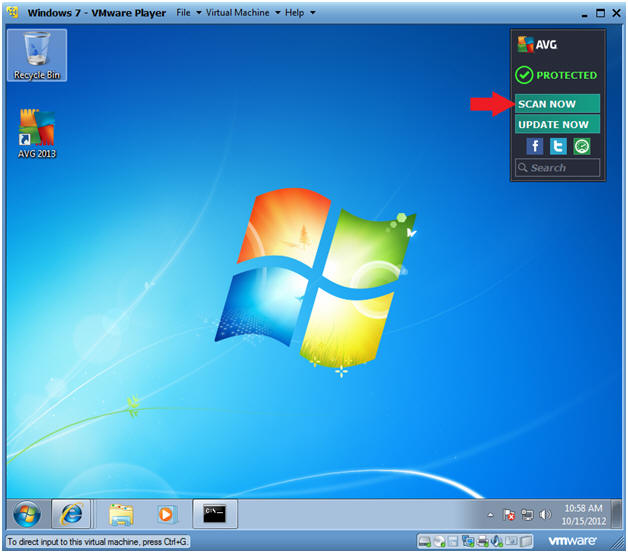
Không có nhận xét nào:
Đăng nhận xét